Revit Architecture
Autodesk has taken AutoCAD to next level with very innovative ideas and really powerful tools. AutoDesk Revit Architecture design software is what every single Architect is very curious to learn. With Autodesk Revit Architecture you can develop higher quality and accurate architectural designs in few minutes. The tools in Revit Architecture support Building Information Modelling (BIM). Using Revit Architecture you can Create a Design, Analyze, Collaborate, create documentation and Visualize it. Using Revit Architecture a building is made using preloaded 3D objects to create Floors, Walls, Structure, Roof, Windows, Door, Electric Systems and other customized objects as needed. Transforming them visually into 3D are just a click away making Architect’s jobs efficient, easier and less time consuming using Revit Architecture tools. Revit drawings are fully coordinated in terms of the building objects. Such a powerful tools will allow users to manipulate whole building in the project or even a single individual 3D object in geometrical models. Excellent advantage of using Revit is its rendering engine which makes more realistic image and visualize it. How impressive it can be ! Attending Autodesk Revit Architecture training with Training Square would enable you to acquire all the skills required for competent and efficient usage of the Revit Architecture software. At Training Square we have Industry Expert and Certified Trainers with many years of industry experience who would patiently guide you to achieve your goal and certainly our learning environment is very friendly. Our success lies on your success. Please call us on 0207 256 2268 and speak with our helpful course adviser and we will guide you through the enrolment process.
Overview
Revit Architecture Training Overview:
Certification:
- Autodesk Certified Professional
Delivery:
- Revit classroom training. Instructor led hands-on classes.
Revit Project:
- Project Work

Revit Course Length:
- 4 Weeks or Fast Track 4 Days
Revit Architecture Training Includes:
- Hands-on Training, Lab Exercises, Project work, Unlimited Lab Access, Free Re-training
Revit Architecture Training Locations:
- Liverpool Street, London
- London Bridge, London
- Moorgate, London
Flexible Starting Dates:
- Revit Architecture Training on Weekdays, Weekends and Evenings
Detailed Syllabus
Revit Architecture Highlight
- Autodesk Certified User
- Autodesk Certified Professional
Price Info
- Hands-on Tutor Led Training
- Classroom Based Practical Training
- Unlimited Practice Lab Access
- Small Size Class and Interactive Sessions
- Lab Exercises
- Project Work
- WiFi Internet
- Refreshments
- Completion Certificate
- Free Re-training
- Cost is calculated at 70 percent Tuition Vatable and 30 percent Training Book(s) with 0 rated Vat
Package Offer: Great Savings!!!
Professional Package
AutoCAD 2D and 3D - £990 + Revit Architecture - £990 : Total Price £1980
Career Package
AutoCAD 2D and 3D - £990 + Revit Architecture - £990 + Web and Graphic Design - £1190 : Total Price £3170
Specialised Package
AutoCAD 2D and 3D - £990 + Web and Graphic Design - £1190 : Total Price £2180
Autodesk Revit Architecture
Autodesk Revit Architecture
- Autodesk Revit Architecture Interface
- Interface, Properties Palette, Project Browser
- Status Bar, View Control Bar
- View Cube, Options Bar
- Interface Workflow, Simple Layout
- Filter, Mirror, and Trim/Extend
- Adjusting Datums, Changing Element Types
- Modifying Tools, Using Dimensions for Modifying Designs
- Aligning Elements, Rotating, Grouping, and Arraying
- Copying and Group Editing
Walls and Curtain Walls
- Understanding Wall Types and Parameters
- Basic, Stacked, Curtain Walls
- Wall Configurations, Sketching Walls, Picking Walls
- Hosting Elements in Walls
- Instance Parameters, Editing Profiles
- Attaching and Detaching the Top and Base
- Modifying Curtain Walls
- Editing the Elevation Profile
- Adding and Modifying Grids and Mullions
- Unpinning and Toggling Mullions
Floors, Roofs, and Ceilings
- Creating Floors, Sketching, Boundary
- Creating Sloped Arrows and Floors
- Creating Sloped Floors via Shape Editing
- Creating Openings by Sketching
- Creating Openings with Shafts
- Picking Walls, Laying Out Roofs
- Creating Extruded Roofs
- Adding Ceilings, Creating Automatic Ceilings
- Sketching Ceilings
- Adding Lights and Rotating the Grid
- Changing the Ceilings
Stairs, Ramps, and Railings
- Creating Stair Configurations, Generic Railing
- Creating Design Stair, a Straight-Run Stair with Landing
- Setting the Host Function for Railings
- Designing Ramps, Creating a Straight-Run Ramp
- Editing Boundary Conditions
- Building Railings for Level and Sloped Conditions
- Using the Set Host Function, Editing the Top Rail
Adding Families
- Assigning Families to Categories
- Working with System Families and Component Families
- Using Hosted Families, Using Face-Based Families
Modifying Families
- Editing View Display and Detail Level
- View Scale and Detail Level
- Editing the Family Category
- Editing the Insertion Point
- Modifying Family Geometry
- Editing Profiles, Title Blocks
Schematic Design
- Working from a Sketch
- Importing Background Images
- Accurately Scaling Images
- Using Reference Planes and Levels
- Creating and Placing Groups
- Modelling In-Place Masses Base Mass, Middle Mass, Upper Mass
- Working in 3D, Creating Mass Floors
Rooms and Colour-Fill Plans
- Defining Rooms in Spaces
- Room Tags, Room Boundaries
- Room Separation Lines, Deleting Rooms
- Generating Colour-Fill Room Plans
- Colour Legend, Modifying Colour Schemes
Materials, Rendering, and Visualization
- Using Materials
- Editing Material Properties of Walls
- Using Graphic Display Options
- Presentation Elevation Drawing
- Presentation 3D Isometric Drawing
- 3D Exploded View, Rendering Graphics
Work-sharing
- Enabling Work-sharing
- Preparing the Central File
- Creating Central and Local Files
- Work sets, Assigning Elements to Work sets
- Saving to the Central File, Creating New Elements
- Opening and Closing Work sets, Work sharing Display Modes
- Editing Requests, Work sharing
Details and Annotations
- Creating Details, Detail Line
- Region, Component
- Creating a Detail, Insulation, Detail Groups
- Linework, Annotating Your Details
- Dimensions, Tags, Text
Creating Drawing Sets
- Creating Schedules, Making Schedules
- Creating a Window Schedule
- Creating a Room Schedule
- Creating a Sheet List, Placing Views on Sheets
- Adding Floor Plans to the Sheet
- Adding the Schedules; Printing Documents
- Exploring the Print Dialog Box, Setting, Range
Workflow and Site Modeming
- Understanding a BIM Workflow
- Staffing a BIM Project
- Project Roles Using Revit Architecture
- Adding Team Members to Fight Fires
- Modelling a Site
- Using a Top surface
- Creating a Building Pad
- Performing Quality Control on Your Model
- Keeping an Eye on File Size
- Dealing with Warnings
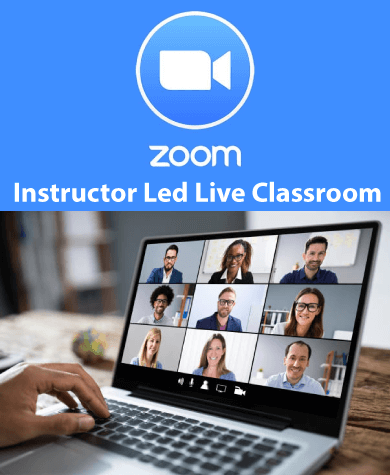
- Autodesk Certified Professional
- Lab Exercises, Project work, Unlimited Lab Access, Free Re-training
- Instructor led hands-on classes.
- 4 Weeks or Fast Track 4 Days
- Revit Architecture Training on Weekdays, Weekends and Evenings
- Live Instructor-Led Classes

